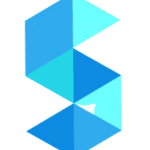Creating professional PDF documents might sound complicated, but it’s actually quite achievable, even if you’re not a tech whiz.
Whether you’re a student working on a report, a professional crafting a presentation, or just someone who wants to share information neatly, a well-crafted PDF can make all the difference in how your work is perceived.
To give you an idea, here are six tips to help you create professional PDFs with ease right away.
Start with Quality Content
It all begins with the content you’re putting into your PDF. Imagine it as the foundation of a beautiful house. No matter how great the design, if the foundation is shaky, the whole thing crumbles.
So, take your time to research, write, and review your document thoroughly. Make sure your information is accurate, well-organized, and relevant to your audience. Once you’ve got great content, you’re ready to move on.
Choose the Right Tools
You don’t need fancy, expensive software to create a professional PDF. There are plenty of user-friendly options out there. You can do some research and find the best option to put in your trusty toolbox for PDF creation.
If you pick www.sodapdf.com/pdf-to-word/, for instance, you can easily convert PDFs to other formats like Word documents for easy editing, and do a lot more. Having the right software simplifies the entire process, making it less intimidating.
Polish Your Visuals
If your PDF includes images or graphics, they need to shine without weighing down your document. Think of them as the artwork on your walls in that beautifully built house.
You want them to be eye-catching but not overwhelming. Use image-editing tools to resize and compress images without sacrificing quality. Balancing image quality with file size is key.
Consistent Formatting is Key
Consistency is your best friend here. Fonts, colors, and formatting should be uniform throughout your PDF. It’s like having a theme for your house decor—everything matches and looks good together. Pick a clean and readable font, stick to a limited color palette, and keep a consistent layout.
Headings, subheadings, and body text should all share a cohesive look. This doesn’t just make it look good; it makes it easier to read and navigate.
Add Hyperlinks and Easy Navigation
If your PDF is interactive or includes links to external sources, make sure they work smoothly. Hyperlinks should be clear and easy to click, just like signs on the road. To make navigating your PDF easier, consider adding a table of contents, especially if your document is lengthy.
This allows readers to jump to specific sections quickly. If you want to go the extra mile, you can add interactive features like clickable buttons or form fields. These can give your PDF a professional edge.
Test and Proofread Thoroughly
Before you consider your PDF finished, take it for a test drive. Check that all links work as expected, images display correctly, and your formatting stays consistent on different devices and platforms. It’s like giving your newly built house a thorough inspection to make sure everything works as it should.
And don’t forget to proofread the content one last time. Typos and grammar errors can undermine all your hard work.